⚡️✨STEP-BY-STEP GUIDE TO WRITING THE 2021 TRACK 1 & 2 DUMPS✨⚡️
- CA$HOUT EMPIRE
- Oct 30, 2021
- 2 min read
You need Service Codes 2 to write track 1 and track 2 dumps with Pin with EMV V8.6 software and IC Chip data encryption.
[object object] STEP BY STEP GUIDE TO WRITING TRACK 1 & 2 DUMPS IN 2021 emv dumps
EMV V8.6 Chip Writer Software Available (Promotional Price): Send us a message to buy
====> All the useful links are at the bottom of the tutorial.
HOW TO WRITE THE 2021 TRACK 1 AND 2 DUMPS
Run emv.exe as administrator on your computer after the installation is complete, you will be asked for the license key which will come with the instruction pad that comes with the software.
Now connect your MCR200 to your laptop and on the software, select your hardware and press “Connect” after being connected and you will receive a pop-up notification.
On the software, select the format of your card and press “Check USD port”, a message will appear once you are connected to the com port.
From the software, you can select a card type like Visa, MasterCard, etc.
From the software Press the Generate ARQC Key button (this will generate a unique ARQC key).
From the software, tap Generate Master Key (this will generate a Master Key).
From the Check software, the box Generates a new ICVV for each transaction.
From the software Accept the EPI MCI credit debit.
From the software Accept the ARPC key.
From Store ARPC Key software.
USE EMV Tag and ICVV.
Press the Check ARQC Key and Check Master Key button.
Select the card expiration data (day is not important only month and year)
Enter the PIN code if you have it
Enter track 1 and track 2.IMPORTANT: track 2 must be with “D” and not “=” so, for example, 1234567891085696D1465446886489484 and not 1234567891085696 = 1465446886489484 , because this software will burn the data on your EMV chip in .hex format since the pos / atm communicates. hex, not .txt.
Get cards already cloned directly from our shop
Now tap on Valid Data, a pop-up window will appear with the data you write in the software interface. Check if they are correct, then press the Burn Card button and allow the software 30/1 Min to burn the data on the EMV Chip.
Press the EXIT button to exit the software,IMPORTANT: do not remove the card when the software is open, quit the software, you will remove the card.
Read the card again and see if all is well for it, just run the software as administrator, enter your card into the hardware, and from the software interface, press the “Read Card” button then leave it 15/30 sec and the data will show up if all is well.
You are now ready to use the card at any point of sale / ATM.

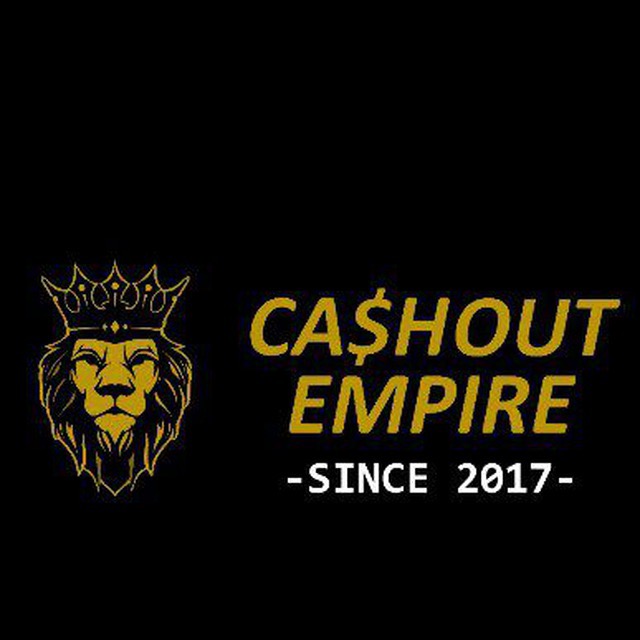


![⚡️[PAID LEAK]⭐ STEAL BINANCE FUNDS AND CASHOUT DAILY ❄️ STEP BY STEP GUIDE](https://static.wixstatic.com/media/08d379_b69ac612d308469aa15f776bf81412ec~mv2.jpeg/v1/fill/w_980,h_587,al_c,q_85,usm_0.66_1.00_0.01,enc_avif,quality_auto/08d379_b69ac612d308469aa15f776bf81412ec~mv2.jpeg)


Comments